Wireless-N WiFi Repeater Setup
A Wireless N WiFi repeater connects to your home router and repeats its WiFi signals to provide improved internet coverage. If you are looking for Wireless-N WiFi repeater setup instructions, then read below. You will find out how to set up the repeater in Repeater mode and AP mode using the Manual and WPS method.

Modes for Wireless-N WiFi Repeater Setup
- Repeater Mode: This operating mode is set by default. In this method, there is a wireless connection between the repeater and the root router.
- AP Mode: If you opt to set up the WiFi repeater in the AP mode, then you will have to establish a wired (Ethernet) connection between the repeater and router.
Wireless-N WiFi Repeater Setup Instructions: Repeater Mode
The repeater can be set up in the Repeater mode using a mobile phone, laptop, or a computer. Here are the steps that you need to follow:
Switch off your existing router and connect your Wireless N repeater in the same room.
- Once done, switch on your router, and then the repeater.
- After ensuring that the lights on your repeater are stable, open WiFi settings on your device.
- Find the repeater’s network name and connect to it.
- The default repeater network name can be located on the product’s label.
- Load an internet browser and access the http://myrepeater.net setup URL or 192.168.10.1.
- If prompted, enter the Wireless N WiFi repeater login User Name and Password of the repeater i.e. admin into both fields.
- Select OK.
- Click Setup Wizard > Wireless Repeater Mode > Repeater – OneKey Setting.
- Choose the network of your root router. It will be the network that you will be extending.
- Select Next and input the WiFi password of the root router into the Pre-Shared Key field.
- Click Apply > Reboot > OK.
- The Settings/Status of the repeater will turn to Repeater and the State will become connected.
- You have successfully completed the Wireless N WiFi repeater setup!
How to Set Up Wireless N WiFi Repeater in AP Mode?
The setup steps to install a repeater in the AP mode are not very much different than those in the Repeater mode. There is a slight difference in the path after logging in to myrepeater.net login page. The path is
Setup Wizard > Standard Wireless AP Mode > Next
You will have to input the security settings of the repeater and change the encryption standard to WPA2. However, you must remember that there needs to be a wired connection between the repeater and your main router.
How to Complete Wireless-N WiFi Repeater Setup via WPS?
This is the easiest setup method that you can follow for the installation for your WiFi repeater. The Wireless-N WiFi repeater setup instructions via the WPS method are given below:
- Keep your Wireless N repeater in the same room as the main router.
- Restart the router.
- Switch on your Wireless-N WiFi repeater.
- Find the repeater’s WPS button and press it.
- Within 2 minutes, you should push the main router’s WPS button.
- Your devices will be connected and the Wireless N WiFi repeater setup process will be completed.
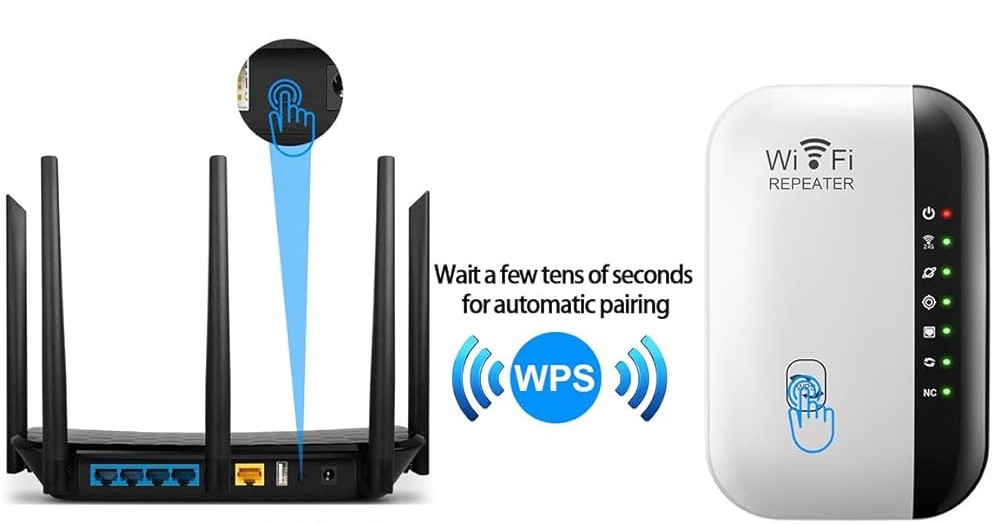
This is how you can set up the repeater with the help of the WPS method. You can use the aforementioned instructions in case both the repeater and router have the WPS button. Otherwise, you will have to access their web interfaces to make the WPS option functional.
How to Do http://myrepeater.net Login after WiFi Repeater Setup?
A lot of users prefer changing the admin password of their repeaters during the setup process and after that they are unable to complete the login process. Here are the correct Wireless N WiFi repeater login steps:
- Connect your mobile phone/laptop to the WiFi network of your Wireless-N repeater.
- Open a web browser and type the http://myrepeater.net login URL into the address bar.
- You will see a login page.
- Here enter the User Name and Password that you assigned to your WiFi repeater during the repeater setup process.
- Select OK to reach the device dashboard.
This is how to complete the Wireless N repeater login process. On the off-chance, you forget the Username or Password, reset the repeater and perform WiFi repeater setup again.
